How to Troubleshoot Common Smart Lock Issues
Smart locks have revolutionized home security by providing an efficient blend of convenience and protection, allowing you to manage access to your home effortlessly. However, like any technology, they can sometimes encounter problems that may cause frustration. This step-by-step guide is designed with empathy in mind, recognizing the importance of a functioning smart lock for your peace of mind. We will walk you through the most common issues users face and offer practical solutions, empowering you to resolve them quickly and confidently.



Check the Power Source
Check the battery level of your smart lock regularly to avoid unexpected lockouts. If the lock is battery-operated, replace the batteries promptly when you notice they are low or dead. Remove the battery cover, take out the old batteries, and insert new ones, ensuring they are oriented correctly according to the polarity markings. Test the lock after replacing the batteries to confirm it’s functioning properly.
Inspect the Connection
Check the connection settings on your smart lock app to ensure it is linked to your home Wi-Fi network or Bluetooth. If the signal appears weak, move your router closer to the lock or reposition the lock itself to a more optimal location. Restart both your smart lock and router to refresh the connection. Monitor the connection strength in the app to see if adjustments improve stability.
Update the App
- Open the app store on your smartphone, whether it’s the Google Play Store or the Apple App Store.
- Search for the smart lock app by typing its name into the search bar.
- Tap on the app in the search results and look for an “Update” button if an update is available.
- Select “Update” to install the latest version, ensuring you get all the improvements and fixes that can resolve compatibility and performance issues.
- After updating, open the app to ensure everything is working smoothly with the latest features.
Reset the Smart Lock
If problems persist, consider performing a factory reset on the smart lock. This action restores the lock to its original settings, which may resolve any lingering issues. Follow these steps based on your manufacturer’s instructions:
- Locate the reset button on the smart lock, usually found on the interior side.
- Press and hold the reset button for the specified duration, usually around 10 seconds.
- Release the button once the lock’s LED indicator flashes or signals a reset.
- Reconfigure the lock using the manufacturer’s app or instructions.
Ensure you back up any important settings before performing the reset, as this process will erase all personalized configurations.
Check for Firmware Updates
Open the smart lock app on your smartphone and navigate to the settings menu. Look for an option labeled “Firmware Update” or “Check for Updates.” Tap on it to see if there are any available updates for your device. If an update is available, follow the prompts to install it—this can resolve any existing bugs and enhance the lock’s overall performance. For example, after updating, you might notice faster response times when locking or unlocking your door, making your experience smoother and more reliable.
Look for Physical Obstructions
- Inspect the smart lock closely for any visible debris or obstructions.
- Look for dirt, dust, or foreign objects that may be lodged in the lock mechanism.
- Use a soft cloth or a small brush to gently clean the area around the lock.
- Wipe down the surface to ensure there are no residues that could interfere with the locking mechanism.
- Check the keyhole, if applicable, ensuring it’s clear of blockages.
Verify User Permissions
- Check shared access settings in the app. Confirm that all users are listed and have been granted the necessary permissions to access the lock.
- Review individual user settings. Make sure each user’s permissions align with their intended access level, such as view-only or full control.
- Test the access by having a user attempt to login. If they encounter issues, revisit their settings and adjust as needed.
- Example: If a family member cannot unlock the door, verify they are added as a user and have permissions set to allow them to operate the lock.
Contact Customer Support
If all troubleshooting steps fail to resolve the issue, reach out to the manufacturer’s customer support for further assistance. Follow these steps:
- Locate the customer support contact information on the manufacturer’s website or in the product manual.
- Prepare relevant details about your problem, including model number, purchase date, and a description of the issue.
- Call or email customer support during their business hours to ensure you receive prompt assistance.
- Take notes on any instructions or information provided by the support representative for future reference.
This will help ensure a smooth and efficient resolution to your issue.
Recap and Final Tips
In conclusion, dealing with smart lock issues can be a bit frustrating, but with a systematic approach, it’s manageable. By checking the power source, ensuring connections are solid, updating apps and firmware, resetting the lock, and looking for any obstructions, you can usually resolve most common problems. I hope these tips help you get your smart lock back on track and enhance your overall experience. Happy troubleshooting!
Essential Gear Needed

Essential Solutions
Understanding the Functionality and Features of Smart Locks
- Research the Basics: Start by learning what smart locks are and the different types available, such as keyless entry, Bluetooth-enabled, or Wi-Fi smart locks. This helps you grasp the technology behind them
- Explore Features: Familiarize yourself with common features, like remote access, temporary access codes, and integration with smart home systems. Knowing these will help you see how they can fit into your lifestyle
- Check Installation Guides: Look for installation tutorials online. Many smart locks come with user manuals or video guides, making it easier for you to see how to set them up step by step
- Test User Interface: Once installed, spend some time experimenting with the lock’s app or interface. Try locking and unlocking it, setting up codes, and exploring any additional settings
- Review Security Aspects: Read about the security features of your smart lock, like encryption methods and emergency access options. Understanding these will give you peace of mind about using the lock
- I hope you find these tips helpful as you dive into the world of smart locks!
Understanding the Technology Behind Smart Locks
There are several methods to unlock a smart lock besides using a smartphone app. Here are some of them:
- Keypad Entry: Many smart locks come with a built-in keypad that allows you to enter a numeric code to unlock the door.
- Key Fob: Some smart locks are compatible with key fobs, which you can use to unlock the door with a simple tap.
- Physical Key: Despite being smart, many of these locks also have a traditional keyhole, allowing you to use a physical key to unlock the door if needed.
- Fingerprint Scanner: Some advanced smart locks feature biometric scanners that allow you to unlock the door using your fingerprint.
- Remote Access: If the smart lock is connected to a home automation system, you might be able to unlock it remotely using a different device, such as a tablet or computer.
- Voice Assistant: Certain smart locks can be integrated with voice assistants like Amazon Alexa or Google Assistant, allowing you to unlock the door using voice commands.
These methods provide flexibility and convenience, ensuring that I can access my home even if my smartphone isn’t available.
Absolutely! To ensure the longevity and functionality of smart locks, there are a few maintenance requirements I recommend:
- Battery Checks: Regularly check the batteries, as most smart locks are battery-operated. I suggest replacing them at least once a year or when you notice low battery alerts.
- Firmware Updates: Keep the firmware of the smart lock updated. Manufacturers often release updates that improve security and functionality, so it’s a good idea to check for these periodically.
- Cleaning: I make sure to clean the exterior of the lock to prevent dust and grime buildup. A soft cloth and mild cleaner can help keep it looking nice and functioning well.
- Mechanical Parts: If your smart lock has any mechanical components, like a keyway, I recommend lubricating them with graphite or silicone spray to keep everything operating smoothly.
- Regular Testing: I like to periodically test the lock to ensure it’s working properly, including using any associated apps to check connectivity and functionality.
By following these maintenance tips, I find that smart locks can remain in great condition for many years!
Read also:
news via inbox
Stay updated with the latest tips and offers. Subscribe to our newsletter today!
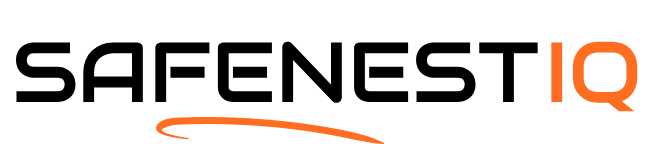



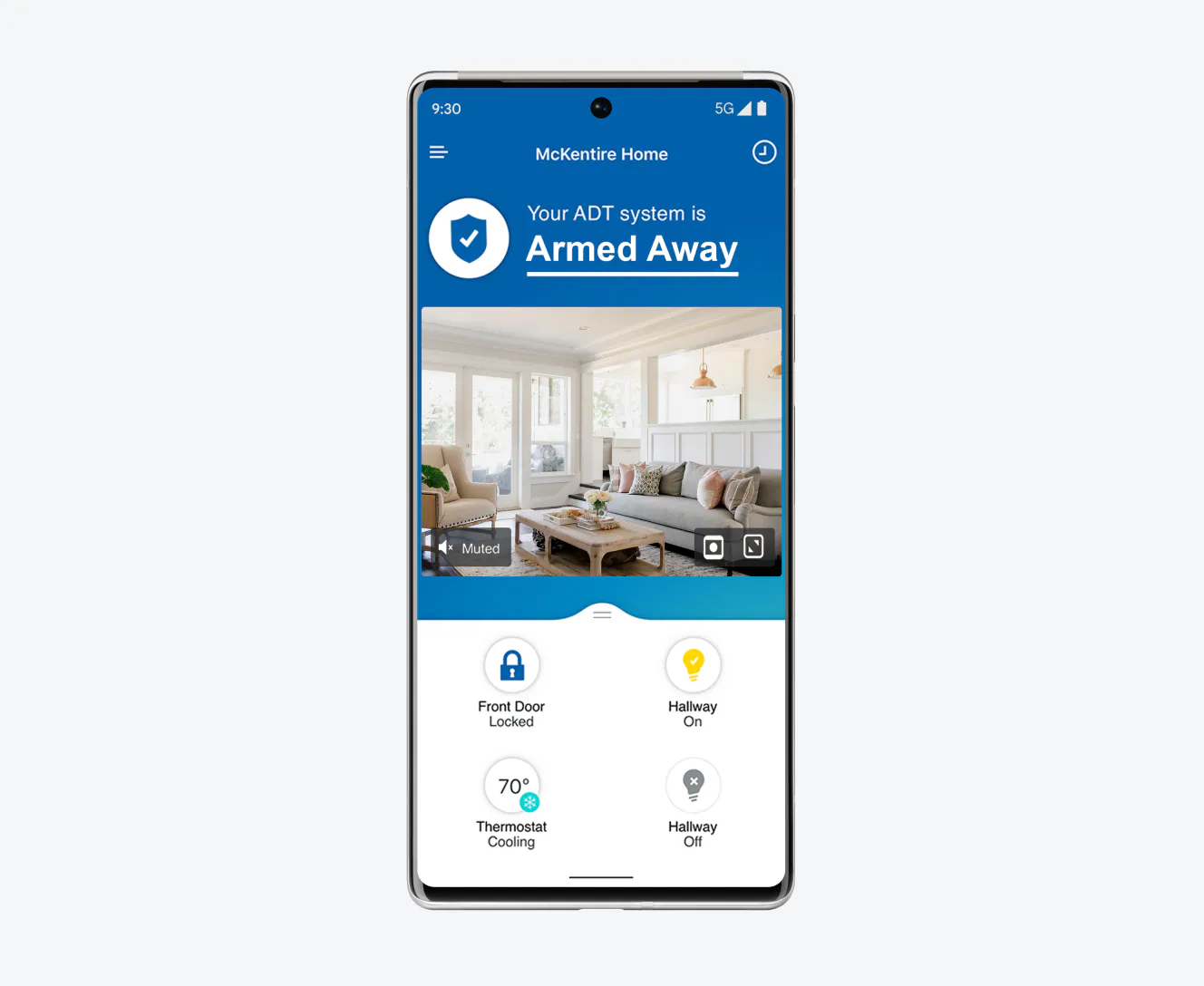





I just wanted to add that checking for physical obstructions really helped me. My smart lock was getting blocked by a loose door frame. Once I fixed that, it worked perfectly! Highly recommend checking that out!
Can you guys cover how to troubleshoot issues with keyless entry specifically? I keep having trouble with my Kwikset smart lock recognizing the code sometimes.
I’d love to see more about how smart locks interact with other smart home devices. Are there compatibility issues with certain brands? That could be super helpful!
Absolutely, that’s a great suggestion! We’ll look into creating a piece specifically about smart lock compatibility with other smart home devices. Stay tuned!
Hey, I followed all the steps and still can’t get my August Smart Lock to connect to Wi-Fi. It keeps saying ‘Connection failed.’ Any ideas on what I might be missing? I double-checked the power and everything, but no luck!
Quick question, when you say ‘reset the smart lock’, do you mean factory reset or just a simple reboot? I want to make sure I’m doing it right before I try it out.
Great question! A factory reset will wipe all settings and return the lock to its original state, while a reboot just restarts it. If you’re still facing issues, a factory reset might be the way to go. Just remember to reconfigure everything afterward!
Hi there! Sorry to hear you’re having trouble. Sometimes, the Wi-Fi signal can be weak where the lock is installed. Try moving your router closer or resetting the lock’s connection settings. Let us know how it goes!
I’ve had my Yale Assure Lock for over a year, and I’ve learned that keeping the firmware updated is key. I set reminders every few months just to check. It really helps with performance!
That’s a fantastic tip! Regular updates can really enhance the security and functionality of smart locks. Thanks for sharing your experience!
I had a great experience with my Schlage Encode! After following the guide, I found that updating the app made all the difference. The lock works like a charm now. Thanks for the tips!
I just got a new Eufy Smart Lock, and I’m curious how to change the user permissions from the app. I couldn’t find it in the settings anywhere.
Good question! In the Eufy app, go to ‘User Management’ to add or remove permissions for different users. If you can’t find it, try updating the app first. Let us know if that helps!
What do you recommend for the best smart lock for a rental property? I want something that’s easy to manage for multiple users without giving out physical keys.