How to troubleshoot the Ring Alarm 8-piece Kit?
Welcome to our step-by-step guide on troubleshooting the Ring Alarm 8-piece Kit. We understand that feeling secure in your home is a top priority, and encountering issues with your security system can be frustrating. This guide is here to provide you with clear, empathetic support as you navigate common problems with your Ring Alarm system. By following these steps, you can quickly restore your peace of mind and ensure your home remains a safe haven for you and your loved ones.



Check Power Supply
Check if the Base Station is plugged into a working power outlet. Look for any signs of power, like indicator lights. If there are no lights, unplug the Base Station and try a different outlet to see if that resolves the issue. If it still doesn’t power on, change the power adapter with a compatible one and see if that helps.
Verify Wi-Fi Connection
Log into the Ring app on your smartphone or tablet. Navigate to the Base Station settings and check the connection status; it should indicate whether the Base Station is online or offline. If the status shows offline, reset your router by unplugging it for about 30 seconds before plugging it back in. Once the router is back online, reconnect the Base Station to your Wi-Fi network by following the prompts in the Ring app.
Inspect Sensor Status
Open the Ring app on your device and navigate to the sensor status section. Check the status of all sensors displayed; look for any that indicate they are offline. Replace the batteries in any offline sensors with fresh ones and reposition them if necessary, ensuring they are within range of the Base Station for optimal connectivity. Verify their status again in the app to confirm they are back online.
Perform a System Test
Run a system test using the Ring app by opening the app on your smartphone. Navigate to the device settings of the camera or doorbell you want to check. Select “Device Health” and then tap on “Run System Test.” Follow the prompts that appear on the screen to verify the connection and functionality of your devices. For example, the app might ask you to check the video feed, test the motion sensors, or confirm the battery levels. Pay attention to any alerts or notifications that indicate potential issues, and take note of any recommendations provided by the app.
Update Firmware
Check for firmware updates in your Ring app regularly. Open the app, navigate to the device settings, and look for the option to check for updates. If an update is available, simply follow the prompts to apply it. Keeping your Ring Alarm system updated ensures that you benefit from bug fixes and performance enhancements, helping to keep your home secure.
Reset Devices
Remove the battery from the affected sensor carefully. Press and hold the reset button for a few seconds to ensure the device fully resets. After releasing the button, wait a few seconds before reinserting the battery. Ensure the battery is placed correctly, and check if the device functions properly afterward.
Contact Customer Support
Reach out to Ring customer support if troubleshooting steps do not resolve your issue. Visit the Ring website or open the Ring app to find the support section. Provide them with detailed information about the problem you’re experiencing, including any steps you’ve already taken. Be ready to follow their professional guidance, as they can help address more complex problems and get your device functioning properly again.
Review FAQs
Visit the Ring website or open the Ring app. Navigate to the FAQ section, where you’ll find answers to common questions and issues encountered by other users. Browse through the list of topics to discover if your concern has already been addressed. Utilize the search bar for specific queries to quickly find relevant information.
Final Troubleshooting Tips
In conclusion, troubleshooting your Ring Alarm 8-piece Kit doesn’t have to be a daunting task. By following the steps outlined in this post, you can efficiently identify and resolve common issues, keeping your home security system in top shape. Remember, regular maintenance and timely updates are key to ensuring your system remains reliable and effective. Stay safe, and don’t hesitate to reach out if you need further assistance!
Essential Equipment Needed

Expert Solutions Unveiled
Step-by-Step Guide to Setting Up and Maximizing Your Ring Alarm System
- Set Up the Base Station: Start by plugging in the Base Station and connecting it to your Wi-Fi network using the Ring app. This will be the central hub for your alarm system
- Install Your Sensors: Position the contact sensors on doors and windows, and place motion detectors in areas where you want to monitor movement. Make sure to follow the app’s instructions for optimal placement
- Connect the Keypad: Place the keypad in a convenient location for easy access. This will allow you to arm and disarm your system quickly. You can also customize your entry and exit delay settings through the app
- Customize Your Settings: Use the Ring app to personalize your alarm settings, including notifications and modes (Home, Away, and Disarmed). This way, you can tailor the system to fit your daily routine
- Test Your System: Once everything is set up, do a quick test to ensure all sensors and motion detectors are functioning properly. This is a great way to familiarize yourself with how the system works!
- Enjoy peace of mind with your new Ring Alarm system!
Essential Questions About Your Ring Alarm 8-Piece Kit
Yes, the Ring Alarm 8-piece Kit can be integrated with other Ring products. It is designed to work seamlessly with a variety of Ring devices, such as Ring Doorbells, Ring Cameras, and Ring Spotlight Cameras. This integration allows for a more cohesive smart home security system, enabling you to monitor and control all your Ring devices through the Ring app. It’s great to have everything connected for added convenience and security!
The warranty period for the Ring Alarm 8-piece Kit is typically one year from the date of purchase. However, it’s always a good idea to check the specific warranty details on the Ring website or in the documentation that comes with the kit, as terms may vary.
The Ring Alarm 8-piece Kit does not require a subscription for basic functionality, such as monitoring your home and receiving alerts. However, to access additional features like professional monitoring, video storage for Ring cameras, and more advanced integrations, a subscription to Ring’s Protect Plan is necessary. This plan enhances the overall experience and provides extra security options. So, while you can use the kit without a subscription, subscribing offers more comprehensive features.
Yes, the Ring Alarm 8-piece Kit is compatible with smart home systems like Alexa and Google Assistant. You can integrate it with Alexa for voice control and to receive alerts through your Echo devices. Similarly, you can set up Google Assistant to work with your Ring Alarm for convenient voice commands. This compatibility allows for a seamless smart home experience!
The Ring Alarm system allows up to 100 users to access the system simultaneously. This includes both the ability to control the alarm and receive notifications. If you have a large household or want to share access with family and friends, this feature can be really helpful!
The Ring Alarm 8-piece Kit typically includes the following components:
- Base Station
- Keypad
- Contact Sensor (2 pieces)
- Motion Detector
- Range Extender
- Stick Up Cam (or a similar camera option, depending on the bundle)
- Alarm Siren
- User Manual and necessary mounting hardware
These components work together to provide a comprehensive home security system. If you have any more questions about it, feel free to ask!
The Ring Alarm 8-piece Kit includes several types of sensors designed to enhance home security. Specifically, it comes with the following:
- Contact Sensors: These are used for doors and windows to detect when they are opened or closed.
- Motion Detectors: These sensors detect movement within a certain range and can alert you if someone enters a monitored area.
- Keypad: While not a sensor, the keypad is used to arm and disarm the alarm system.
- Base Station: Again, not a sensor, but it acts as the central hub of the system, coordinating all the sensors and sending alerts.
This combination of devices helps provide comprehensive coverage for your home. If you have any more questions about the Ring Alarm system, feel free to ask!
Read also :
news via inbox
Stay updated with the latest tips and offers. Subscribe to our newsletter today!
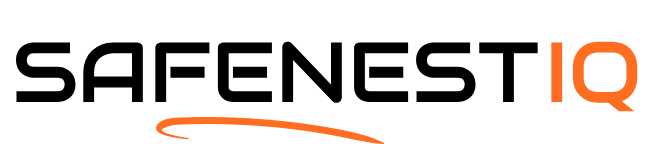



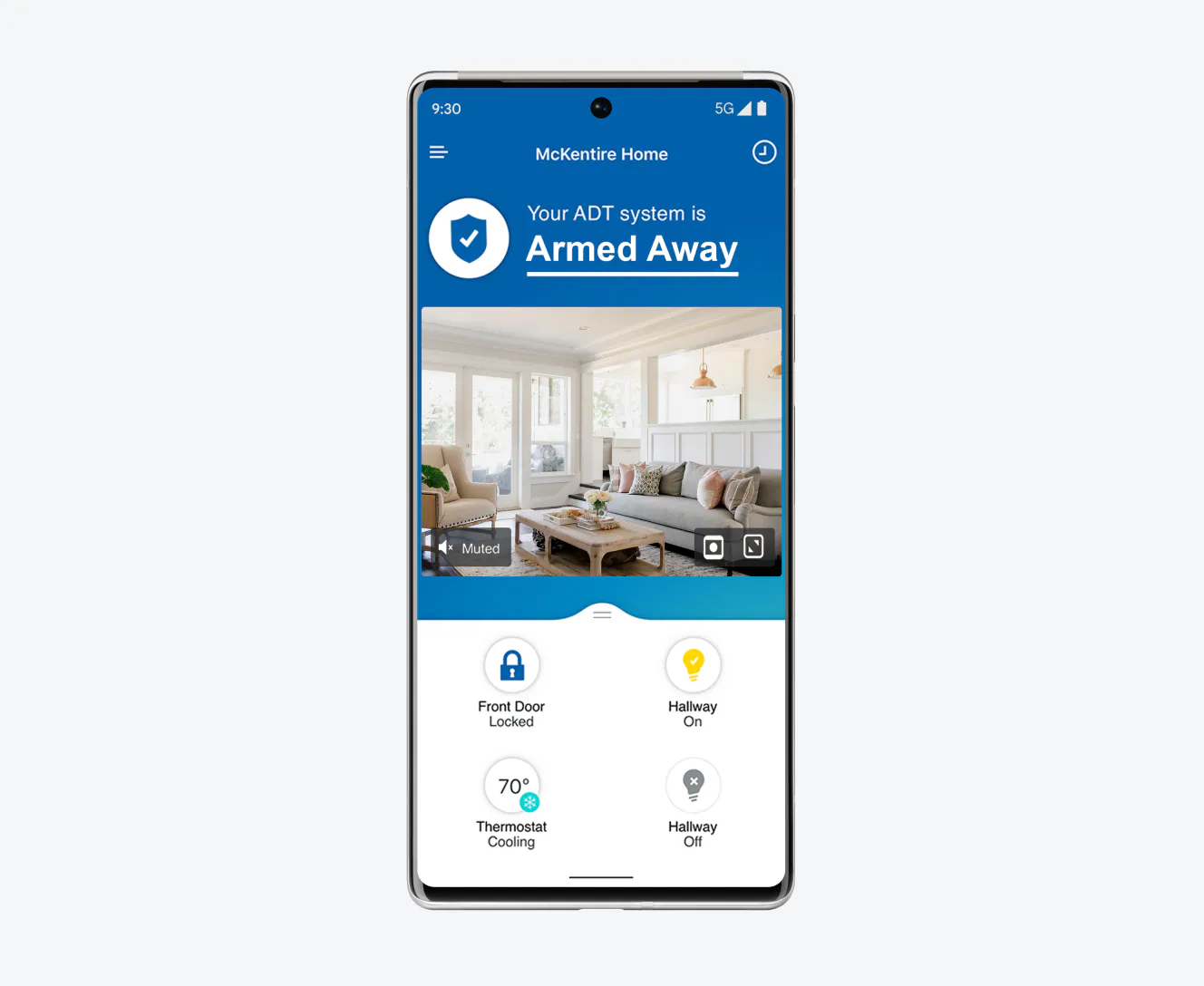





Did anyone else find the app a bit laggy at times?
Why is my keypad not responding sometimes? Anyone else facing this issue?
I wish there was a troubleshooting section for false alarms. It’s driving me crazy!
I love my Ring Alarm, but I wish the battery life on the sensors was better. Any tips?
Awesome article! I wasn’t sure how to reset the base station until now.
Has anyone tried customer support? Are they helpful?
Thanks for the troubleshooting checklist! I’ll be using it next time something goes wrong.
Great tips! I was struggling with my sensors not connecting, this really helped!
Can someone explain how to update the firmware? I can’t figure it out!