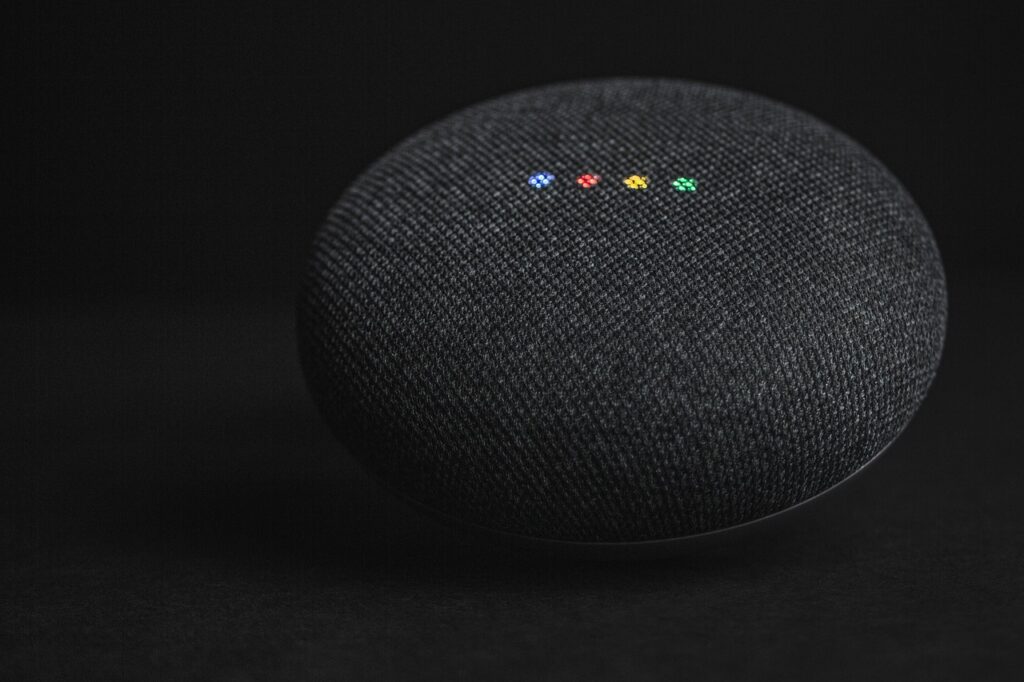In today’s fast-paced world, we all crave a little convenience in our lives. If you’ve ever wished for a helping hand to manage your tasks, control your smart home devices, or simply answer your questions, a voice-controlled assistant might be just what you need. Setting one up can feel overwhelming, especially if you’re not tech-savvy, but don’t worry—I’m here to guide you every step of the way. Together, we’ll explore the easy steps to get your voice assistant up and running, so you can enjoy a more connected and efficient lifestyle. Let’s dive in!
Choosing the Right Voice-Controlled Assistant
Voice-controlled assistants have revolutionized the way we interact with technology, making everyday tasks simpler and more convenient. With various options available, it’s essential to consider which assistant aligns best with your lifestyle and needs. Let’s explore some popular voice-controlled assistants, their unique features, compatibility with smart devices, and practical examples to help you make an informed decision.
Amazon Alexa
Unique Features
Amazon Alexa is known for its versatility and wide range of compatible devices. Some of its standout features include:
- Skills: Alexa can integrate with thousands of third-party apps, allowing users to customize its capabilities. Popular skills include weather updates, news briefings, and even games.
- Routines: You can set up routines to automate tasks, such as turning on lights, playing music, or adjusting the thermostat with a single command.
- Voice Shopping: Alexa allows you to order products directly from Amazon, making shopping a breeze.
Compatibility with Smart Devices
Amazon Alexa works seamlessly with numerous smart home devices, including:
- Smart Speakers: Amazon Echo Dot, Echo Show, and Echo Studio.
- Smart Lights: Philips Hue and LIFX bulbs.
- Smart Thermostats: Ecobee and Nest Learning Thermostat.
Google Assistant
Unique Features
Google Assistant stands out for its superior search capabilities and integration with Google services. Key features include:
- Natural Language Understanding: Google Assistant excels at understanding contextual queries, making interactions feel more conversational.
- Calendar Integration: Easily manage your schedules by linking your Google Calendar.
- Multilingual Support: Google Assistant can understand and respond in multiple languages, making it a great choice for bilingual households.
Compatibility with Smart Devices
Google Assistant is compatible with a wide range of devices, including:
- Smart Speakers: Google Nest Mini, Nest Hub, and Nest Audio.
- Smart Displays: Lenovo Smart Display and JBL Link View.
- Smart Appliances: Works with brands like Samsung SmartThings, Philips Hue, and TP-Link Kasa.
Apple Siri
Unique Features
Siri is known for its integration within the Apple ecosystem, making it a popular choice for Apple users. Notable features include:
- Seamless Integration: Siri works well with iOS, macOS, watchOS, and tvOS, providing a unified experience across all devices.
- HomeKit Compatibility: Siri can control HomeKit-enabled devices like lights, locks, and thermostats through the Home app.
- Shortcuts: Users can create customized shortcuts to streamline tasks and automate daily routines.
Compatibility with Smart Devices
Siri works with a variety of smart devices, such as:
- Smart Speakers: Apple HomePod and HomePod Mini.
- Smart Lights: Philips Hue and Lutron Caseta.
- Smart Locks and Thermostats: August Smart Lock and Ecobee.
Comparison Table
| Feature/Assistant | Amazon Alexa | Google Assistant | Apple Siri |
|---|---|---|---|
| Natural Language | Good | Excellent | Good |
| Smart Device Compatibility | Extensive | Extensive | Moderate |
| Ecosystem Integration | Amazon ecosystem | Google services | Apple ecosystem |
| Routines/Shortcuts | Yes | Yes | Yes |
| Voice Shopping | Yes | No | No |
| Multilingual Support | Limited | Excellent | Limited |
Considerations for Choosing the Right Assistant
When selecting a voice-controlled assistant, consider the following factors to ensure it aligns with your lifestyle:
- Device Compatibility: Check which smart devices you already own and see which assistant integrates best with them.
- Ecosystem Preference: If you’re heavily invested in a specific ecosystem (Amazon, Google, or Apple), it often makes sense to choose the corresponding assistant.
- Unique Features: Evaluate which unique features are most important to you, such as voice shopping, natural language understanding, or routine automation.
- Privacy Concerns: Consider the privacy policies of each assistant and how they handle your data.
By carefully weighing these factors and understanding the strengths of each voice-controlled assistant, you can select the one that best fits your needs and enhances your daily life.
Setting Up Your Voice-Controlled Assistant
Voice-controlled assistants have become a staple in many households, making tasks easier and more convenient. Whether you’ve chosen an Amazon Echo Dot, Google Nest Hub, or Apple HomePod, setting up your voice-controlled assistant is a breeze. Here’s your step-by-step guide to getting started!
Step 1: Download the Necessary App
Before you can start using your voice assistant, you need to download the appropriate app on your smartphone or tablet. Here’s how to do it based on your device:
- Amazon Echo Dot:
- Download the Amazon Alexa app from the App Store (iOS) or Google Play Store (Android).
- Google Nest Hub:
- Download the Google Home app from the App Store or Google Play Store.
- Apple HomePod:
- If you have an iPhone or iPad, download the Home app (it comes pre-installed on iOS devices).
Step 2: Create an Account
Once you’ve downloaded the app, it’s time to create an account (if you don’t have one already):
- Amazon Echo Dot:
- Open the Alexa app, and sign in using your Amazon account credentials. If you don’t have an account, follow the prompts to create one.
- Google Nest Hub:
- Open the Google Home app. Sign in with your Google account or create a new one.
- Apple HomePod:
- Open the Home app, and sign in with your Apple ID. Ensure that you have two-factor authentication enabled.
Step 3: Connect the Device to Wi-Fi
Connecting your voice assistant to Wi-Fi is crucial for it to function properly. Follow these steps:
- Plug in your device and wait for it to power on.
- Open the app you downloaded.
- Select your device:
- For Amazon Echo Dot, tap the ‘Devices’ icon, then ‘+’ to add a new device. Choose ‘Amazon Echo’ and follow the prompts.
- For Google Nest Hub, tap ‘Add’ in the Home app, then select ‘Set up device.’
- For Apple HomePod, the Home app should automatically detect it; just follow the on-screen instructions.
- Choose your Wi-Fi network and enter the password.
Step 4: Configure Settings
Now that your device is connected to Wi-Fi, it’s time to configure some settings to enhance your experience:
Voice Recognition
- Amazon Echo Dot:
- Go to Settings > Device Settings > [Your Echo Device]. Select ‘Voice Training’ to help Alexa recognize your voice better.
- Google Nest Hub:
- Open the Google Home app, tap on ‘Account’ > ‘Voice Match’ to set up voice recognition for personalized responses.
- Apple HomePod:
- Open the Home app, tap on the HomePod icon, and select ‘Personal Requests’ to enable voice recognition.
Privacy Options
- Amazon Echo Dot:
- In the Alexa app, go to Settings > Account Settings > Privacy. Here, you can manage voice recordings and privacy settings.
- Google Nest Hub:
- In the Google Home app, go to Account > Privacy > Voice & Audio Activity to manage data.
- Apple HomePod:
- The HomePod respects your privacy; however, you can disable ‘Personal Requests’ in the Home app settings if you prefer.
Troubleshooting Tips for Common Setup Issues
Sometimes things don’t go as planned! Here are some common issues and how to fix them:
- Device Not Found:
- Ensure your phone is connected to the same Wi-Fi network. Restart the device and try again.
- Wi-Fi Connection Drops:
- Make sure your Wi-Fi router is functioning and within range. Consider moving your device closer to the router.
- Voice Recognition Issues:
- Check if there’s background noise. You can also retrain your voice by going back to the voice settings in the app.
- Device Unresponsive:
- Restart the device by unplugging it, waiting for about 10 seconds, and plugging it back in.
Summary of Key Features
| Feature | Amazon Echo Dot | Google Nest Hub | Apple HomePod |
|---|---|---|---|
| Voice Recognition | Voice Training | Voice Match | Personal Requests |
| Privacy Control | Manage voice recordings | Voice & Audio Activity | Privacy settings |
| Smart Home Integration | Compatible with smart plugs and lights | Works with Google-compatible devices | Integrates with HomeKit devices |
| Built-in Assistant | Alexa | Google Assistant | Siri |
With this comprehensive guide, you’re well on your way to enjoying the full benefits of your voice-controlled assistant! Happy setting up!
Integrating Smart Home Devices
Smart home technology has revolutionized the way we interact with our living spaces, making life more convenient, energy-efficient, and secure. One of the most powerful ways to harness this technology is by integrating various smart home devices with your voice-controlled assistant. Whether you’re using Amazon Alexa, Google Assistant, or Apple HomeKit, connecting your devices can create a seamless smart home experience. Let’s dive into how you can easily connect and integrate different types of smart devices into your assistant’s ecosystem.
Types of Smart Home Devices to Connect
When it comes to smart home devices, the options are vast. Here’s a breakdown of common categories you can integrate:
1. Smart Lights
- Philips Hue: These smart bulbs can change colors and adjust brightness based on your voice commands.
- LIFX: Known for their vibrant colors and Wi-Fi connectivity, these bulbs don’t require a hub.
2. Smart Thermostats
- Nest Learning Thermostat: This thermostat learns your habits and can be controlled via voice commands for temperature adjustments.
- Ecobee SmartThermostat: Equipped with room sensors, this device helps maintain balanced temperatures throughout your home.
3. Smart Security Systems
- Ring Video Doorbell: This device notifies you when someone is at your door and allows you to interact via voice commands.
- Arlo Pro 4: A wireless security camera that works seamlessly with voice assistants for live streaming and alerts.
4. Smart Plugs and Outlets
- TP-Link Kasa Smart Plug: Control any device that plugs into it through voice commands, perfect for lamps or fans.
- Wemo Mini Smart Plug: Compact and easy to use, this plug can be set on a schedule through your assistant.
How to Connect Smart Devices to Your Voice Assistant
Integrating your devices can initially seem daunting, but it’s usually straightforward. Below are step-by-step instructions for connecting various devices to popular voice assistants.
Connecting to Amazon Alexa
- Install the Device App: For instance, download the Philips Hue app to set up your smart bulbs.
- Create an Account: Sign up or log in to the app.
- Set Up Your Device: Follow the in-app instructions to connect your device to your Wi-Fi network.
- Enable the Alexa Skill:
- Open the Alexa app.
- Go to “Skills & Games” and search for your device’s brand (e.g., “Philips Hue”).
- Click “Enable” to connect it to Alexa.
- Discover Devices: Say, “Alexa, discover my devices,” and your newly added devices will be recognized.
Connecting to Google Assistant
- Download the Device App: Install the corresponding app, like the Nest app for the thermostat.
- Create an Account: Log in or create an account.
- Set Up Your Device: Follow the on-screen prompts to connect to Wi-Fi.
- Link with Google Assistant:
- Open the Google Home app.
- Tap “Add” and then “Set up device.”
- Choose “Works with Google” and locate your device brand.
- Follow Prompts: Sign in to your device account to link it with Google Assistant.
Connecting to Apple HomeKit
- Ensure Compatibility: Check that your device supports HomeKit (look for the HomeKit logo).
- Download the Device App: For example, the Eve app for compatible smart plugs.
- Set Up Your Device: Follow instructions to connect to your Wi-Fi.
- Add to HomeKit:
- Open the Home app on your iPhone or iPad.
- Tap the “+” icon, select “Add Accessory,” and scan the HomeKit code.
- Configure Settings: Assign rooms and create scenes for easier management.
Practical Examples of Integration
Here’s how you can use various devices together for added convenience:
- Morning Routine:
- Smart Lights: Set your Philips Hue lights to gradually brighten at 7 AM.
- Smart Thermostat: Program your Nest Learning Thermostat to adjust the temperature to your preferred comfort level.
- Smart Coffee Maker: Use a Wemo Mini Smart Plug to automatically start your coffee maker at the same time.
- Home Security:
- Ring Video Doorbell: Get instant alerts via your voice assistant when someone rings the bell.
- Arlo Pro 4: Use voice commands to view your security camera feed on a smart display.
Benefits of Integrating Smart Devices
Integrating smart home devices into your voice assistant ecosystem offers numerous advantages:
- Convenience: Control multiple devices simultaneously with a single voice command.
- Energy Savings: Automate lighting and temperature settings to save on energy bills.
- Enhanced Security: Monitor your home remotely and receive real-time alerts.
| Device Type | Recommended Product | Key Features |
|---|---|---|
| Smart Light | Philips Hue | Color changing, hub required |
| Smart Thermostat | Ecobee SmartThermostat | Room sensors, voice control |
| Security Camera | Arlo Pro 4 | Wireless, HD video, two-way audio |
| Smart Plug | TP-Link Kasa | Remote access, scheduling capabilities |
By connecting your smart home devices with your voice-controlled assistant, you unlock a world of possibilities that enhance your daily life. With just a few simple steps, you can enjoy the convenience, efficiency, and security that a smart home can offer!
Final Thoughts on Optimizing Your Voice Assistant Experience
In conclusion, setting up a voice-controlled assistant can truly enhance your daily life by streamlining tasks and making your home smarter. By choosing the right assistant, following the setup steps, and integrating your devices, you can create a personalized experience tailored just for you. Don’t forget to keep an eye out for updates and new features to maximize its potential and keep things fresh. Enjoy the convenience and efficiency that your voice assistant brings to your life!