How to maintain home security cameras?
Maintaining your home security cameras is essential for safeguarding your property and providing you with peace of mind. This step-by-step guide offers practical tips to ensure your cameras are always in top working condition, from regular cleaning and checking for obstructions to updating software and testing video quality. By following these simple yet effective maintenance practices, you can enhance the reliability of your surveillance system, helping you feel more secure in your home and confident in your protection measures. Remember, a little effort goes a long way in ensuring your cameras serve you well.
![Blink Outdoor 4 [Newest Model] - Wireless outdoor/indoor home security camera(s) with 2-year battery life, dual-zone motion detection - 5 camera system](https://m.media-amazon.com/images/I/61fMC8pY0uL._SS520_.jpg)


Inspect Camera Placement
Regularly check the positioning of your security cameras to maintain optimal coverage of your property. Adjust angles as necessary to eliminate any blind spots, ensuring that the cameras can capture all critical areas. Inspect the surroundings for any obstructions, such as branches, decorations, or other objects, and reposition your cameras if needed to restore a clear line of sight. Schedule these checks routinely, especially after seasonal changes, to keep your surveillance system effective.
Clean the Camera Lenses
Wipe the camera lenses with a soft, lint-free cloth to remove dust and dirt that can obstruct the view. Gently use circular motions to avoid scratching the surface. If you encounter stubborn grime, slightly dampen the cloth with water or a specialized lens cleaner, ensuring it’s not dripping wet. Carefully clean the lenses again, using the same gentle circular motions, and allow them to air dry before taking any photos.
Check Camera Settings
- Access the camera settings by launching the associated app or navigating to the web interface on your computer.
- Review the video quality settings; select options like 1080p for high definition or 720p for standard definition based on your needs.
- Adjust motion detection sensitivity; choose “High” for areas with frequent movement or “Low” for quieter spaces.
- Set your recording options; enable continuous recording for 24/7 surveillance or schedule specific times for recording to save storage space.
- Check any additional features, such as night vision, and ensure they are activated if you want clear footage in low light.
Update Firmware Regularly
Check for firmware updates periodically. Visit the manufacturer’s website or access their support page to find the latest updates for your device. Download the updates when available, as manufacturers often release them to enhance performance and security. Follow the instructions provided by the manufacturer closely to ensure a smooth and successful update process.
Test Video Playback
Regularly test the video playback feature by accessing your saved recordings and checking their functionality. Play back a selection of videos to confirm that they are saving correctly and without any glitches. Review the footage carefully, paying attention to the quality of the image and the angles used during recording. Adjust camera positions or settings as necessary to ensure the best results for future recordings.
Monitor Storage Space
- Check the storage capacity of your security system regularly.
- Review the amount of footage stored and how much space is available.
- Delete old footage if necessary to free up space.
- Ensure cloud storage options are functioning properly.
- Verify that critical recordings are successfully backed up to avoid loss.
- Set reminders to perform these checks on a regular basis for optimal storage management.
Secure Network Connections
- Ensure your Wi-Fi network is secure by changing default passwords immediately. Most routers come with easy-to-guess default passwords that can put your network at risk.
- Create strong passwords that include a mix of letters, numbers, and special characters. Aim for at least 12 characters to enhance security.
- Enable two-factor authentication if your router supports it. This adds an extra layer of security by requiring a second form of verification, making it harder for unauthorized users to gain access.
- Regularly update your router’s firmware to protect against vulnerabilities and improve overall security. Check the manufacturer’s website for the latest updates.
- Monitor connected devices on your network to identify any unauthorized access. If you spot any unfamiliar devices, change your Wi-Fi password immediately.
Perform Regular Hardware Checks
Inspect the cameras and mounting hardware visually for any signs of wear, such as cracks, corrosion, or loose connections. Feel for any unusual movement in the cameras or mounts that could indicate loose screws or fittings. Tighten any loose screws or bolts carefully, ensuring you don’t overtighten and strip the threads. Replace any faulty components, such as damaged brackets or weatherproof casings, to maintain optimal performance and security.
Conduct Routine System Tests
Set a schedule for routine system tests, ideally once a month, to ensure all cameras are functioning properly. Check each camera’s live feed and verify that the image quality meets your standards. Test features such as motion detection by walking in front of the cameras and confirming that alerts are sent to your device. Document any issues you encounter and address them promptly to maintain optimal performance.
Essential Maintenance Tips
In conclusion, keeping your home security cameras in top shape is key to ensuring effective surveillance and protecting your home. By regularly checking the camera lenses, updating software, and maintaining proper connections, you can enhance their performance and reliability. With these simple maintenance steps, you can enjoy peace of mind knowing your security system is always ready to keep you safe. Stay vigilant and proactive, and your home security will serve you well for years to come!
Essential Equipment List

Maximize Your Protection
Subheading: “Step-by-Step Guide to Setting Up and Optimizing Your Home Security Cameras
- Choose the Right Locations: Start by identifying key areas around your home where you want to monitor activity, such as entrances, driveways, and backyards
- Install Properly: Follow the manufacturer’s instructions for installation. Make sure the cameras are mounted at a height that captures clear footage without being easily tampered with
- Connect to Wi-Fi: Ensure your cameras are connected to a stable Wi-Fi network for real-time monitoring and alerts. Check the signal strength in the areas where you’ve installed the cameras
- Set Up Notifications: Customize your camera settings to receive alerts on your smartphone or email when motion is detected. This way, you can stay informed about any unusual activity
- Regularly Check Footage: Make it a habit to review the recorded footage periodically. This helps you familiarize yourself with typical activity around your property and spot any potential issues
- With these tips, you’ll be on your way to effectively using your home security cameras!
news via inbox
Stay updated with the latest tips and offers. Subscribe to our newsletter today!
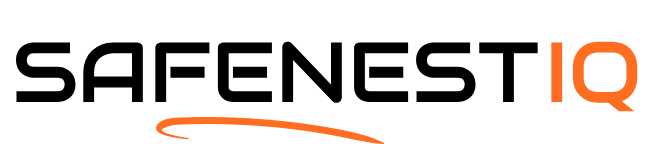



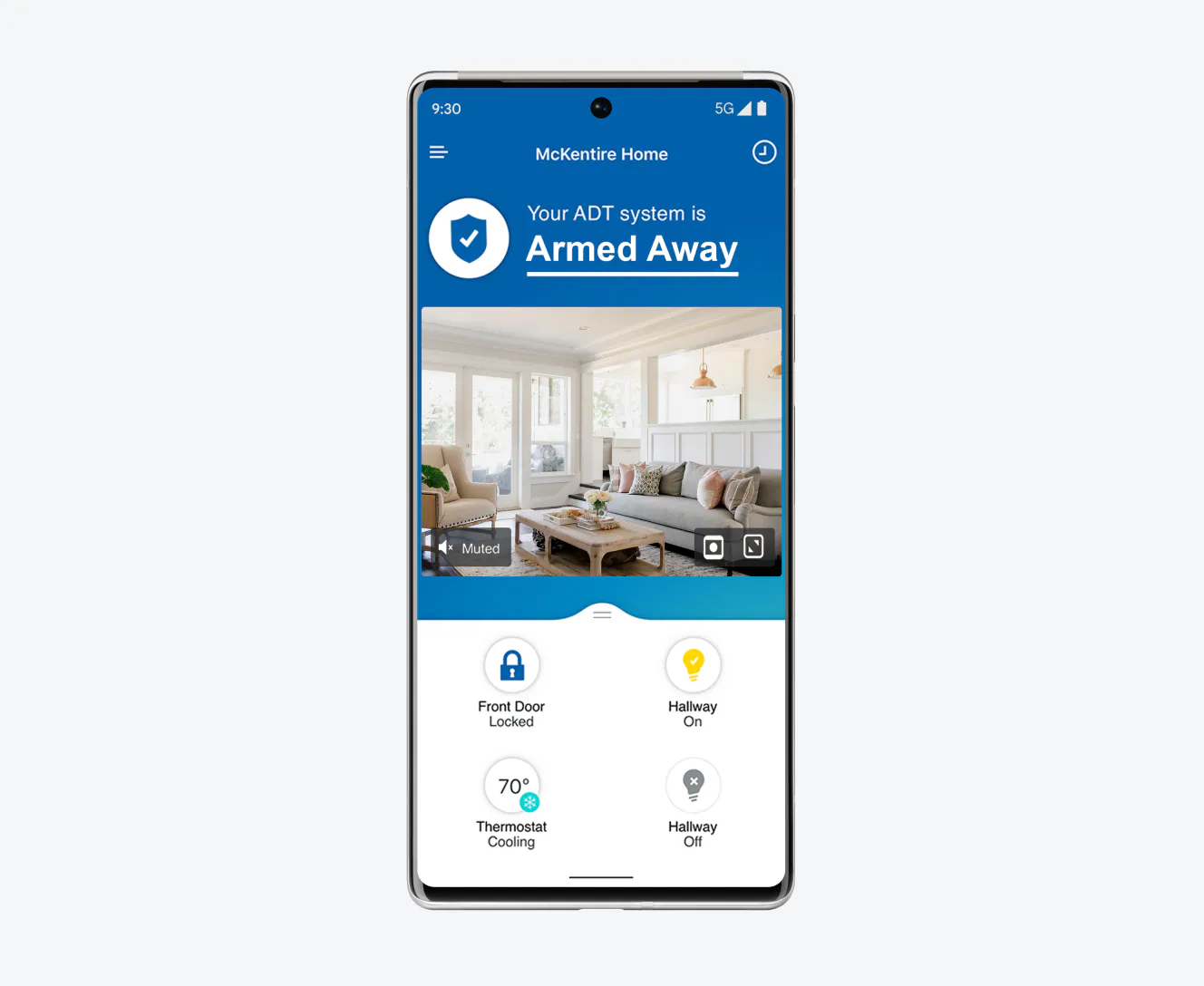






I had no idea about updating firmware regularly! I usually just ignore those notifications. How often should we really do this? Would love some guidance.
It’s a good practice to check for firmware updates every month or so. Keeping your cameras updated ensures you have the latest security features and fixes. Thanks for bringing this up!
Great tip! Elevating cameras can definitely provide a better field of view. It also helps to reduce the chances of tampering. Keep sharing your experiences!
Just a heads up, I found that my Arlo Pro 3 cameras work best when placed high up, like on a second-floor balcony. It really helps with visibility! Anyone else have suggestions for camera placement? Would love to hear what works for you all!
Has anyone tried using Ring cameras? I’m curious if the settings are easy to navigate or if it’s a hassle to update them regularly. Would appreciate any insights!
Ring cameras are generally user-friendly! The app walks you through most of the settings. Just make sure to take some time to explore the features; you might find some hidden gems!
I’m having issues with video playback on my Blink cameras. It freezes a lot and makes it hard to review footage. Anyone else experiencing this? Any tips on troubleshooting?
Try clearing your app’s cache or checking your Wi-Fi strength. Playback issues can often be linked to connectivity. If that doesn’t work, consider resetting the camera. Hope this helps!
I’ve read that using VPNs can help secure network connections for home security cameras. Anyone here using a VPN for their cameras? Would love to know how that’s working out.
Using a VPN can definitely add an extra layer of security! Just ensure that it doesn’t slow down your camera feeds too much. If you’re experiencing issues, try different servers or VPN providers.
What are some good cleaning solutions for camera lenses? I’ve been using plain water, but I’m not sure if that’s the best option. Any recommendations?
Using a microfiber cloth with a little bit of isopropyl alcohol can work wonders! Just make sure to apply it to the cloth and not directly on the lens. Happy cleaning!