How to Enable and Use Google Home’s Intercom Feature
In today’s fast-paced world, keeping in touch with family members scattered throughout the house can sometimes feel like a challenge. Whether you’re calling everyone to dinner or reminding the kids about their chores, Google Home’s intercom feature, also known as ‘Broadcast’, can make communication a breeze. In this blog post, we’ll walk you through the simple steps to enable and use this handy feature, so you can effortlessly connect with everyone at home—no more shouting from room to room! By the end, you’ll be ready to streamline your household communication like a pro. Let’s get started!



Broadcast Voice Messages with Google Home Intercom
What is Google Home’s Intercom Feature?
Google Home’s intercom feature is a convenient tool designed to facilitate communication within your home. This innovative feature allows users to send voice messages from one Google Home device to another, effectively turning your smart speakers into a home intercom system. Whether you’re calling everyone for dinner or sending a quick reminder, the intercom function is an invaluable addition to the Google Home ecosystem.
Purpose of the Intercom Feature
The primary purpose of the intercom feature is to simplify communication between family members or housemates. Instead of shouting across the house or running from room to room, you can simply speak into one Google Home device, and your message will be broadcasted to others throughout your home.
Key Functions of the Intercom Feature:
- Send Voice Messages: Speak a message that can be relayed to other devices.
- Broadcast Reminders: Set reminders for everyone in the household without having to repeat yourself.
- Notify Family Members: Quickly inform everyone about important updates or changes.
Benefits of Using Google Home’s Intercom Feature
Incorporating the intercom feature into your daily routine comes with several benefits that enhance home communication and overall convenience. Here are some standout advantages:
- Time-Saving: Effortlessly communicate with family members without physically moving around the house.
- Hands-Free Operation: Use voice commands to send messages, allowing you to multitask effectively.
- Customizable Messages: Send personalized messages for different occasions, such as reminders or alerts.
- Seamless Integration: Works with all Google Home devices, including Google Nest Hub, Google Nest Mini, and Google Nest Audio.
Typical Use Cases for the Intercom Feature
The intercom feature shines in various scenarios around the home. Here’s how you can utilize it in your everyday life:
1. Calling Family Members for Dinner
Imagine you’re in the kitchen preparing a meal, and you want to call everyone to the dining room. Instead of walking around the house, simply say:
“Hey Google, broadcast dinner is ready!”
This sends a message to all your Google Home devices, and everyone will hear it simultaneously, ensuring no one misses the call.
2. Sending Reminders
If you have a busy household, reminders can easily get lost in the chaos. By using the intercom feature, you can send a reminder like this:
“Hey Google, broadcast a reminder to take out the trash in 30 minutes.”
This way, everyone in the house will be notified, ensuring that chores don’t get forgotten.
3. Important Notifications
In case of an important announcement or message, the intercom feature is perfect for quickly informing everyone. For example:
“Hey Google, broadcast a message that we have a visitor arriving in 10 minutes.”
This ensures that everyone is prepared and knows to expect a guest.
4. Fun Family Engagement
You can also use the intercom feature for fun interactions, such as:
“Hey Google, broadcast a joke!”
This could bring smiles and laughter to the household and create a more enjoyable atmosphere.
Comparison of Google Home Devices with Intercom Feature
To help you choose the right Google Home device for your needs, here’s a comparison of popular models that support the intercom feature:
| Device | Voice Recognition | Speaker Quality | Screen Display | Ideal For |
|---|---|---|---|---|
| Google Nest Mini | Yes | Moderate | No | Small rooms, budget-friendly |
| Google Nest Audio | Yes | High | No | Large rooms, great sound quality |
| Google Nest Hub | Yes | Moderate | Yes | Visual reminders, recipes, video calls |
| Google Nest Hub Max | Yes | High | Yes | Complete smart home control |
Each of these devices can effectively handle the intercom feature, but they cater to different needs and preferences.
With Google Home’s intercom feature, staying connected with your family and managing household communication has never been easier. Whether you’re busy in the kitchen or relaxing in the living room, this feature enhances your home’s functionality and brings everyone closer together.
How to Enable the Intercom Feature
If you’re looking to transform your Google Home devices into an intercom system, you’re in the right place! The intercom feature is a fantastic way to communicate with family members throughout your home using your Google Nest Mini, Google Nest Hub, or Google Home Max. Follow our comprehensive step-by-step guide to enable this feature easily!
App Requirements
Before diving into the setup process, there are a few app requirements you need to consider.
- Google Home App: Ensure you have the latest version of the Google Home app installed on your smartphone or tablet. It’s available for both iOS and Android devices.
- Google Account: You must be signed in with a Google Account that is linked to your Google Home devices.
- Wi-Fi Connection: Make sure that your devices are connected to the same Wi-Fi network for seamless communication.
Device Compatibility
Not all Google devices support the intercom feature, so it’s essential to check compatibility. Here’s a list of devices that support the intercom feature:
| Device Model | Compatibility |
|---|---|
| Google Nest Hub | Yes |
| Google Nest Mini | Yes |
| Google Home Max | Yes |
| Google Home | Yes |
| Google Nest Audio | Yes |
| Google Nest Doorbell | No |
Important Note:
Devices like the Google Nest Doorbell do not support the intercom feature. Make sure to check if the device you intend to use is included in the list.
Step-by-Step Guide to Enable Intercom
Follow these steps to enable the intercom feature on your Google Home devices.
Step 1: Open the Google Home App
- Launch the Google Home app on your mobile device.
- Ensure you are logged into the Google Account associated with your home devices.
Step 2: Access Device Settings
- In the app, tap on the ‘Home’ icon at the bottom left corner.
- Scroll through your list of devices and select the Google Home device you want to enable as an intercom.
Step 3: Enable the Intercom Feature
- With your device selected, tap on the Settings icon (gear icon) in the upper right corner.
- Scroll down and look for the ‘Communication’ section.
- Tap on ‘Voice and Video’.
- Toggle on the ‘Broadcast’ option. This setting allows you to use the intercom feature.
Step 4: Testing the Feature
To ensure that the intercom feature is working correctly, you can do a test broadcast:
- Use the activation phrase: “Hey Google, broadcast [your message].”
- Example: “Hey Google, broadcast dinner is ready!”
The message will be sent to all Google Home devices linked to the same account.
Troubleshooting Common Issues
If you encounter problems while setting up the intercom feature, here are some common issues and their solutions:
Issue: Device Not Responding
- Solution: Ensure that the device is turned on and connected to the Wi-Fi network. You may need to restart your Google Home device.
Issue: Unable to Broadcast
- Solution: Double-check that the Broadcast feature is enabled in the Google Home app settings. If it’s still not working, try updating the app and restarting your device.
Issue: Delay in Transmission
- Solution: Check your internet connection speed. A slow connection may cause delays. Restarting your router can also help.
Issue: Volume Too Low
- Solution: Adjust the volume on the device you are broadcasting from or to. You can say “Hey Google, set the volume to [desired level]” to fix this.
By following these steps and tips, you should be well on your way to utilizing the intercom feature effectively between your Google Home devices. Happy broadcasting!
How to Use the Intercom Feature
The intercom feature is a fantastic tool that allows you to communicate effortlessly throughout your home. Once enabled, it can help you announce important messages, set the tone for family gatherings, or simply remind everyone to wrap up their activities. Let’s dive into how you can make the most of this feature in your daily life.
Getting Started with Intercom
First things first, ensure that your Google Assistant-enabled devices, such as the Google Nest Hub, Google Nest Mini, or Google Home Max, have the intercom feature activated. To do this, simply say, “Hey Google, enable intercom,” and you’re all set to start broadcasting your messages.
Examples of Commands
Using the intercom feature is as easy as speaking a few words. Here are some examples to help you get started:
- Meal Time Announcements:
- “Hey Google, broadcast dinner is ready.”
- “Hey Google, tell everyone that breakfast is served!”
- Bedtime Reminders:
- “Hey Google, tell everyone to get ready for bed.”
- “Hey Google, announce that it’s time for lights out!”
- Special Occasions:
- “Hey Google, let everyone know it’s time for movie night!”
- “Hey Google, broadcast a happy birthday to Grandma!”
These simple commands allow you to communicate with everyone in your household without needing to walk from room to room.
Tips for Experimenting with the Feature
Here are some tips to help you integrate the intercom feature into your daily routine:
- Personalize Your Messages: Instead of generic announcements, try to add a personal touch. For example, “Hey Google, tell everyone that Mom’s famous lasagna is ready!” This adds excitement and encourages family members to join in.
- Use Reminders: Set reminders for daily activities. For instance, “Hey Google, announce that it’s time for homework!” This can help keep everyone on track, especially with kids.
- Schedule Regular Broadcasts: If you have a busy household, consider setting scheduled reminders. For example, use Google Calendar to remind everyone of family meetings or important events.
- Involve the Whole Family: Encourage family members to use the intercom feature too. Kids can learn to use it for fun announcements or reminders, giving them a sense of responsibility.
Practical Tips for Each Device
| Device | Intercom Usage | Unique Feature |
|---|---|---|
| Google Nest Hub | Broadcast messages with a visual display | Touchscreen for additional controls |
| Google Nest Mini | Use voice commands for quick announcements | Compact size, perfect for small spaces |
| Google Home Max | Powerful sound for clear broadcasts | Superior audio quality for music as well |
Integrating Intercom into Daily Routines
To make the intercom feature part of your daily life, consider these routines:
- Morning Wake-Up Calls: Use the intercom to wake everyone up with a cheerful “Good morning, it’s time to rise and shine!” This can help start the day on a positive note.
- Meal Prep Alerts: As you prepare meals throughout the day, announce when food is ready or when it’s time to set the table. This keeps everyone engaged and helps with meal participation.
- End-of-Day Check-Ins: Use the intercom to gather everyone in the evening, saying something like, “Hey Google, let everyone know it’s family time!” This can signal a transition from busy days to quality family time.
By embedding these practices and commands into your routine, you can enhance communication in your home while making daily life a little more fun and organized. The intercom feature is not just a convenience; it can foster a more connected living environment. Happy broadcasting!
Wrapping Up: Mastering Your Google Home Intercom
In conclusion, enabling and using Google Home’s intercom feature can significantly improve your communication at home. By following the simple steps we’ve shared, you’re well on your way to enjoying seamless conversations with family members in different rooms. Don’t hesitate to make this feature a part of your daily routine—it’s a fun and convenient way to stay connected with the ones you love!
Read also: How to Make the Most Out of Your Amazon Prime Free Trial
news via inbox
Stay updated with the latest tips and offers. Subscribe to our newsletter today!
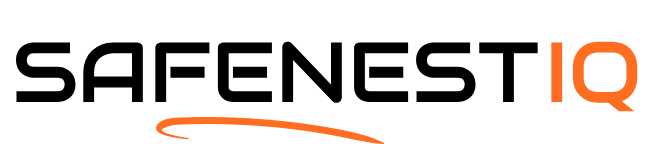



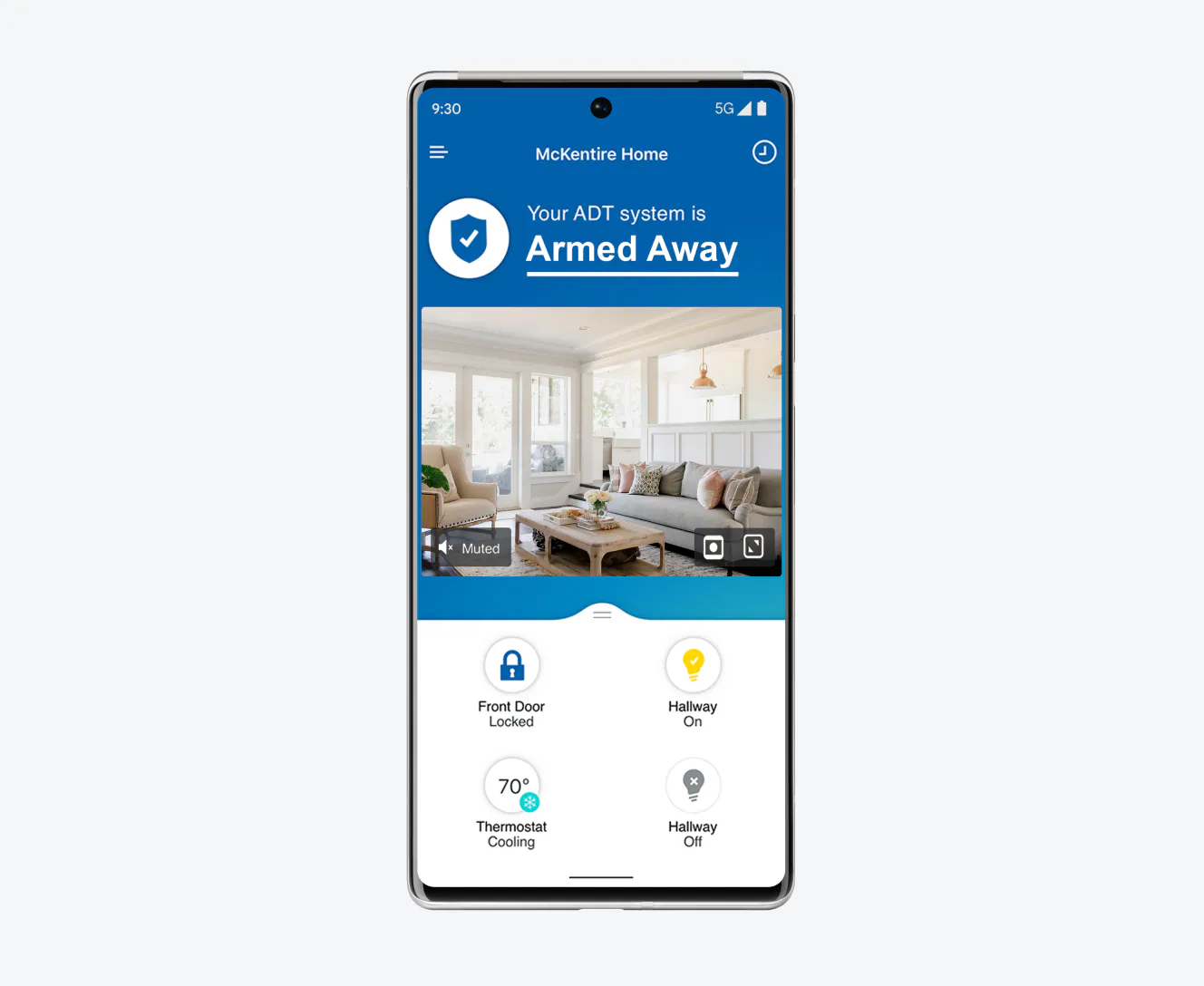





I’m not sure I see the point of this feature. Isn’t it just as easy to walk over to someone instead of using an intercom? It feels a bit unnecessary to me! What do you all think?
I get where you’re coming from! It might seem unnecessary, but it’s really handy in larger homes or when you’re busy in the kitchen. It’s all about convenience! But hey, everyone has their own preference!
Pro tip: If you’re having trouble with the intercom feature, make sure each Google Home device is set up correctly in the app. I also found that naming them based on their location helps a ton! 😄
Great tip! Naming the devices can definitely make it easier to communicate, especially if you have multiple Google Homes. Thanks for sharing your insight!
Thanks for sharing your experience! Connectivity can sometimes be spotty, especially if you have a lot of devices connected to your Wi-Fi. Try moving your Google Home closer to your router or restarting your router to see if that helps. Hope it improves!
I love the idea of the intercom feature, but I’ve had some issues with connectivity. Sometimes it just doesn’t pick up my voice, and I end up yelling across the house! Anyone else experience this? 🤔